Appearance
Processes
An Argonaut Process defines the work expected to be performed to material, and displays the current status of that work . The configuration of a Process can range from very specific, to very generic, depending on the need for material validation. A process can be configured to simply collect data, perform validations, perform a material marriages, or even provide prerequisite data to the system performing the process (such as a a torque PSET, expected material model numbers, or tolerance limits).
Process Lifecycles
Once a Process is configured, Material Models and/or Material Classes can be configured to automatically associate the Material to a Process when the Material is created. Visiting the Material Class Settings configuration screen allows selection of the "Processes" button that will display a list of the Processes that can be associated to a Material.
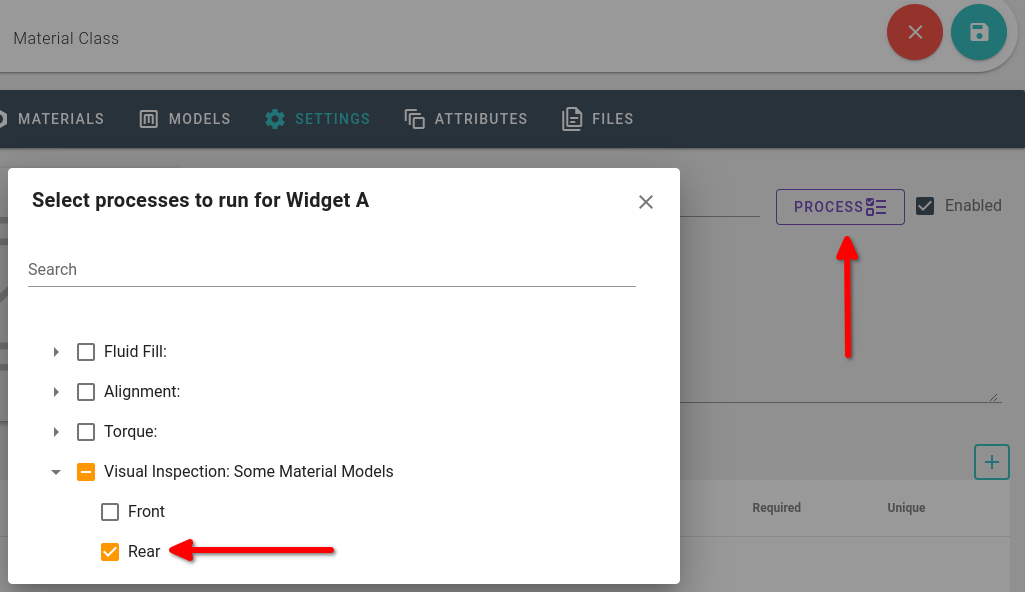
Above: The Material Class Widget A contains 2 model numbers Front and Rear, because Rear is selected, only Material Models of type Rear will automatically associate the "Visual Inspection" Process. If both Front and Rear were selected (or the entire class) the text would change from "Some Material Models" to "All Material Models".
Once a Material is associated to a Process, that Material-Process relationship is given an initial status (in most cases "Pending" as seen in the following images).
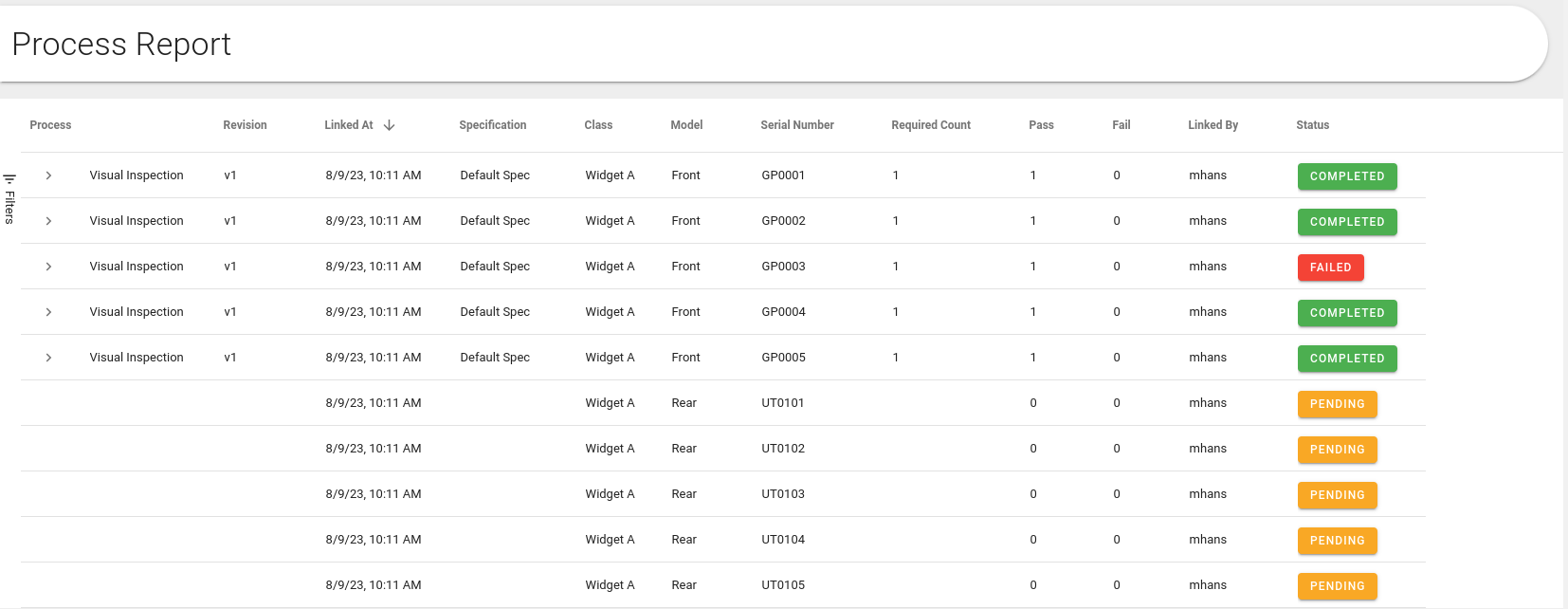
Notice that while the Rear Model number was automatically configured to expect to run a specific Process (and given the initial status of Pending), the Front class was able to run the Visual Inspection Process, on-demand. This gives an example of how a process can be made optional.
Another way to view Material Process status is by going directly to the Material page, and selecting a material.
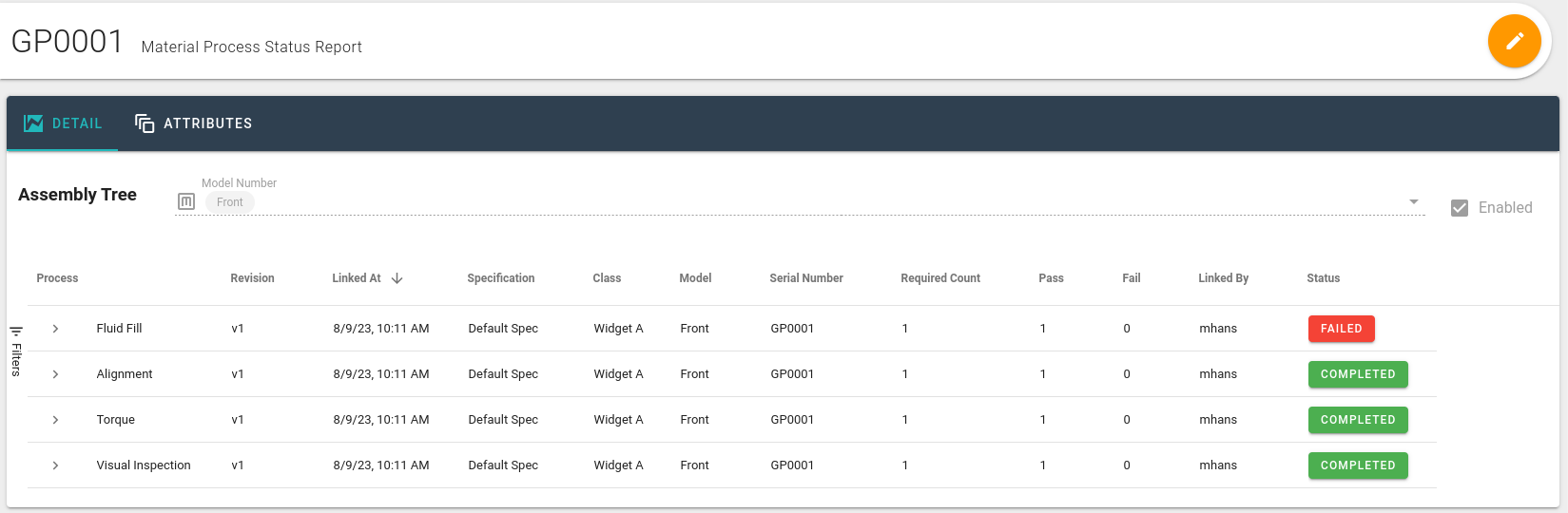
Expanding the Process chevron allows one to view the details of the process, and which values were collected, the location that they were collected at, the operator (if so configured), and the when.
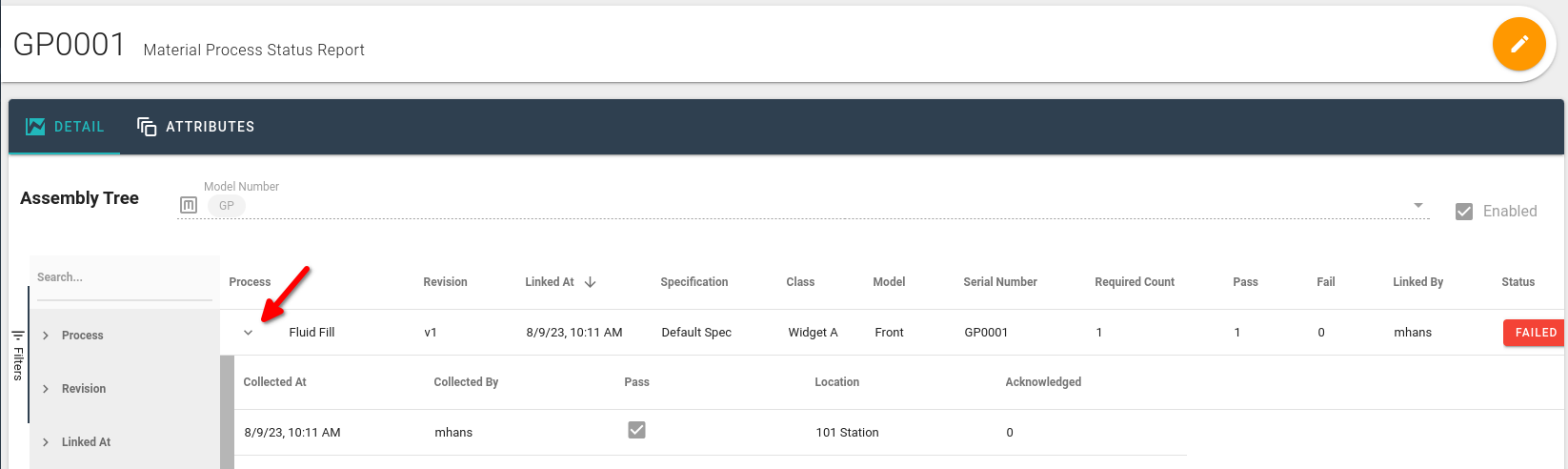
Below is a flow-chart of the different status that a Process can transition to.
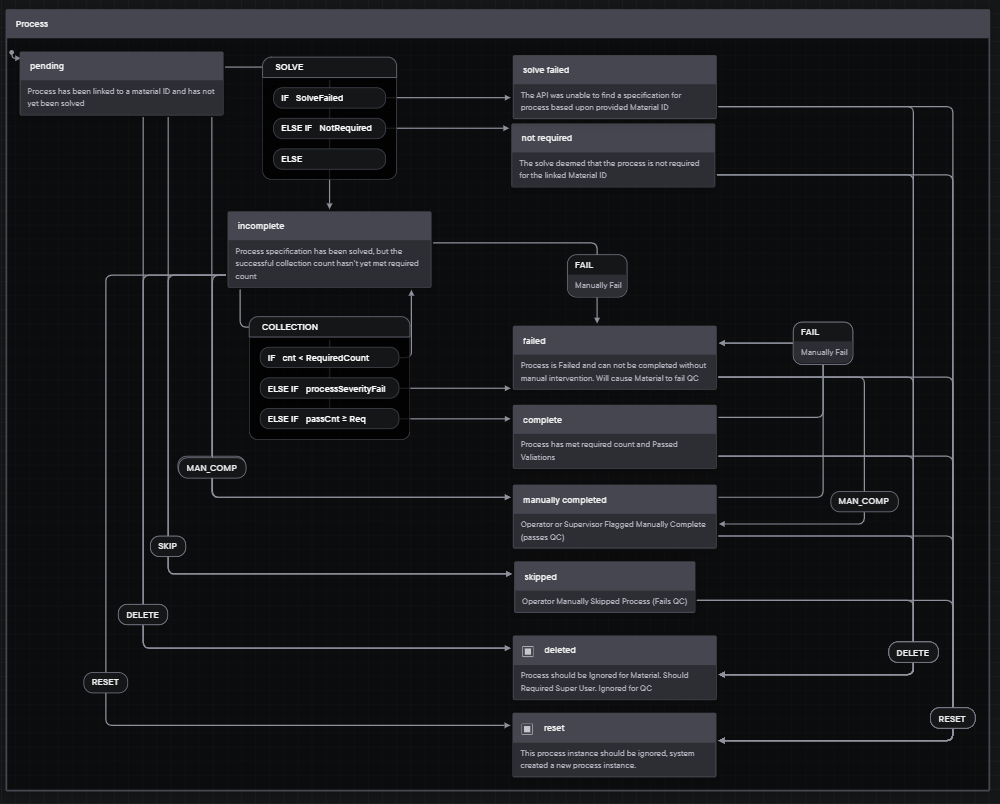
Source: https://stately.ai/registry/editor/5311ad0e-9aef-4db9-bb81-deafa87e3f96
In most cases, the Process status will be set simply by the Process being run. However, in some cases it can be desirable to set a status manually.
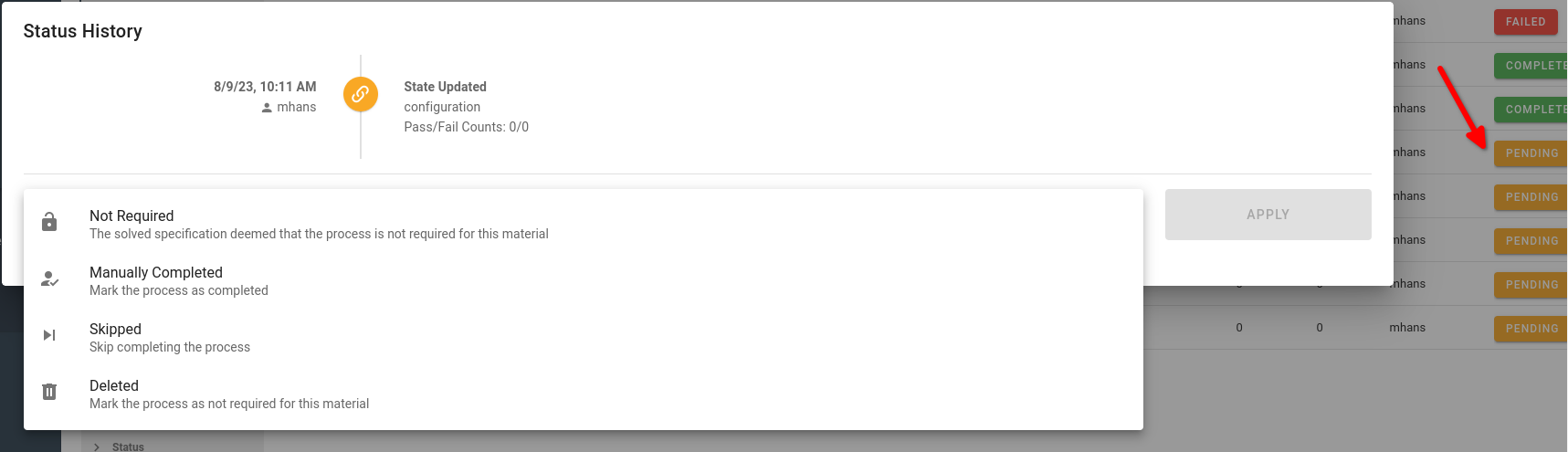
Selecting the Status from the Process report pages will display the above dialog
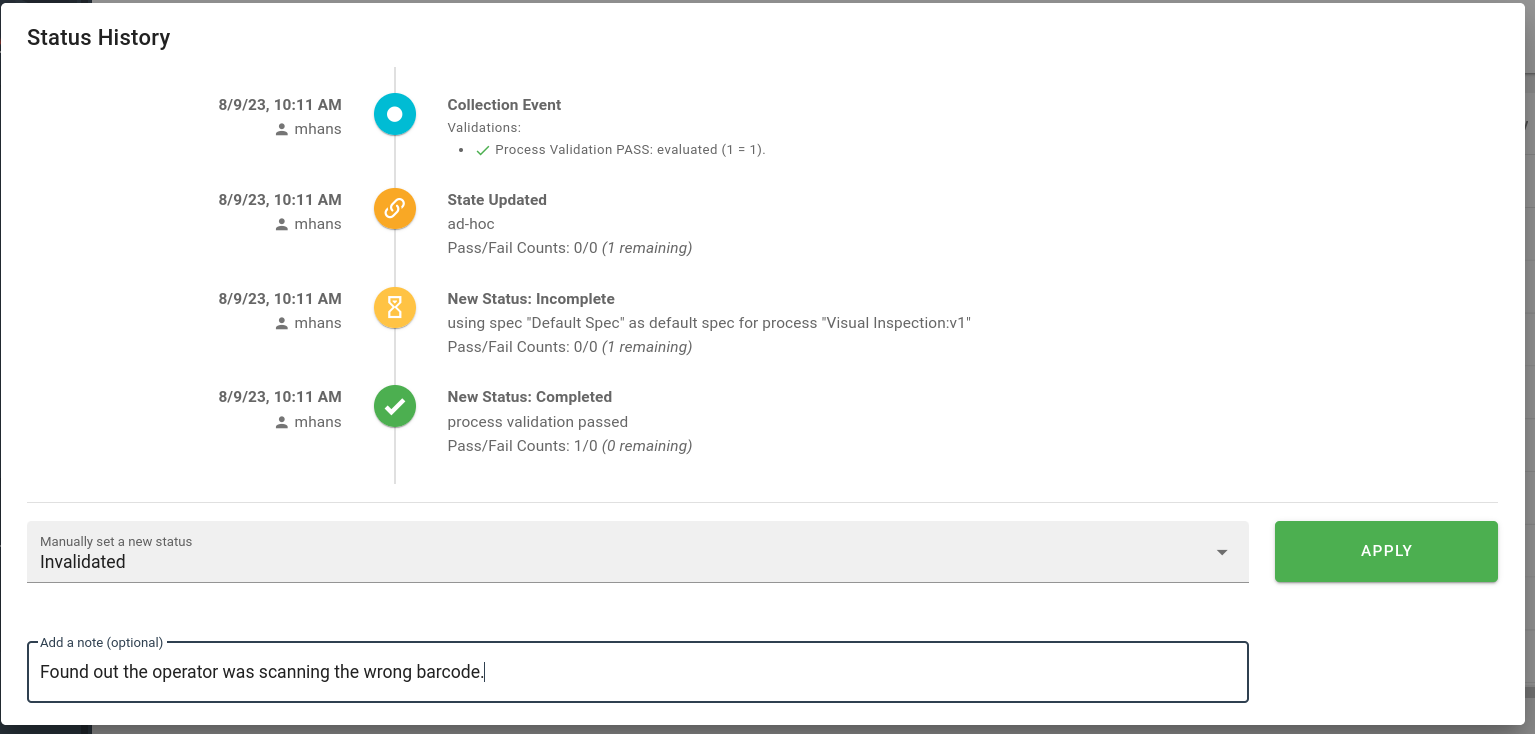
A note can be set to indicate why a Process status was changed
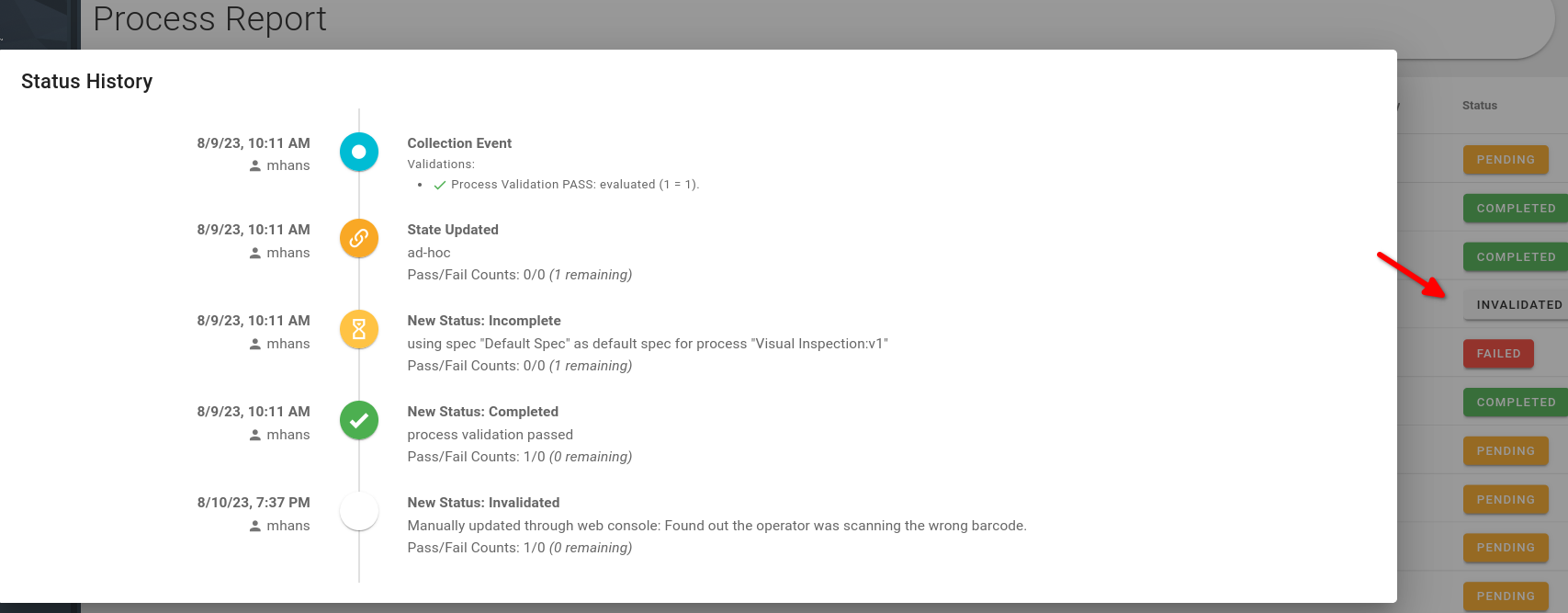
The process status changed, and also displays where the change was made, and the reason given
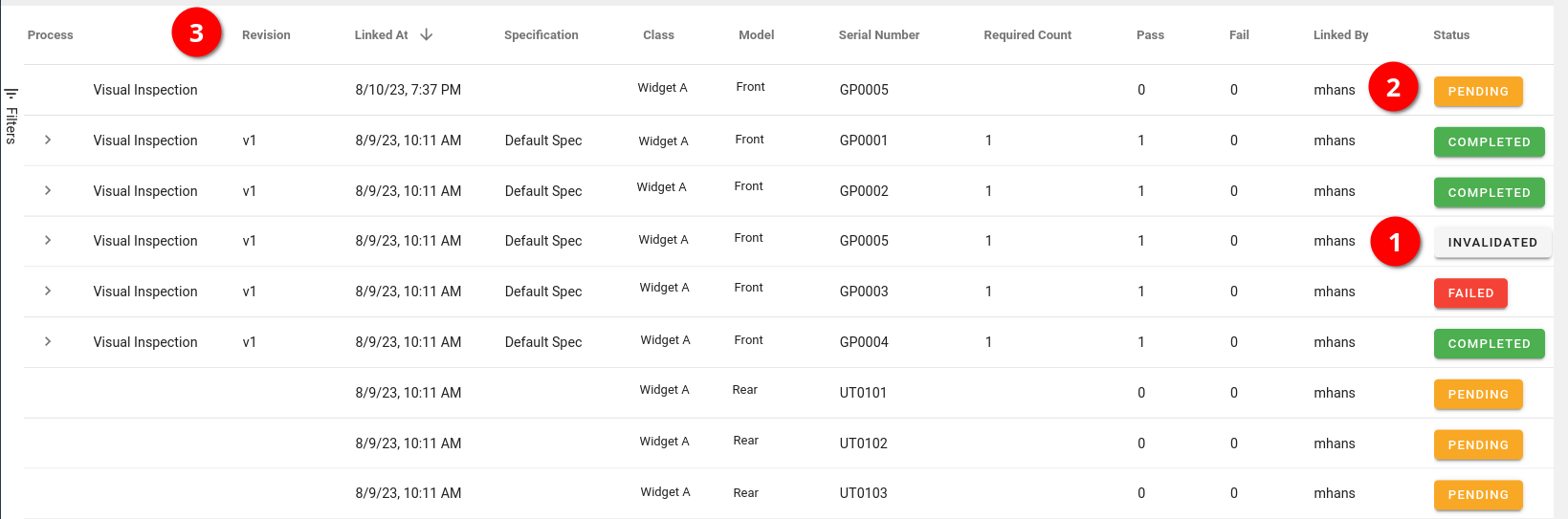
By setting the Process status to "Invalidated" the history of the invalidated Material Process is maintained, and a new Pending state was automatically created. If this behavior is not desired, the "Deleted" status will maintain the history Material Process, but not create a new Pending status.